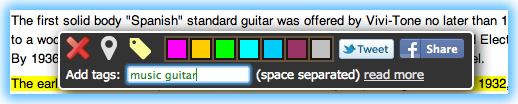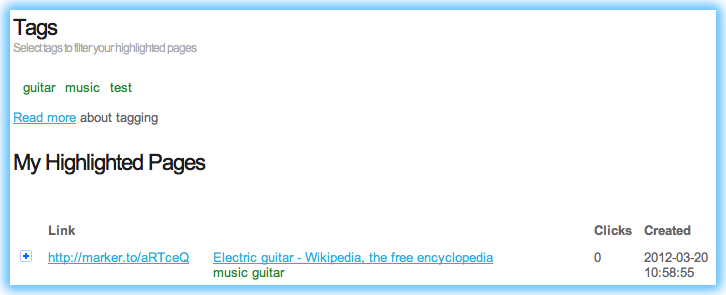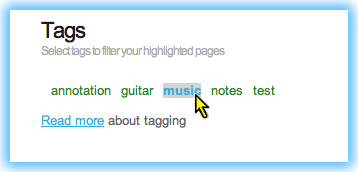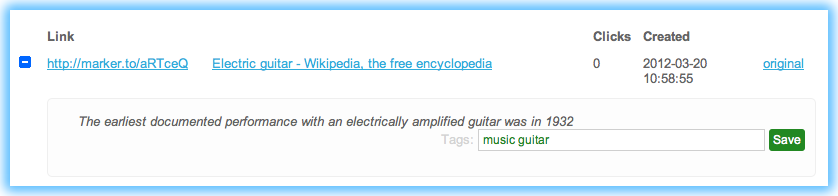Our small team has been busy for a while and we are happy to announce a new experimental feature – TAGS. This should help you to organize your highlights collection on my.marker.to page.
So, how does it work?
First, highlight some text.
Stop your mouse cursor on highlighted text to see the toolbar.
Click on tag icon
And fill out tags you want (just use whitespace as separator)
Tags will be saved automatically.
Once you are done with highlighting on your page, you should see your tags on my.marker.to page
As you are using tags now, it is very easy to filter your selections collection. Just click on the tags name you want to filter out from your collection
And you should see only the filtered highlighted pages on your list, which are connected to this tag (“music” in this case).
You can select even multiple tags to filter out only records which have these tags.
Oh, did I mention that now you can see your highlighted text passages directly from my.marker.to without going to highlighted page? Just click on “+” sign in front of the entry.
There you have option to add or change tags for all your highlights too.
Please let us know about your ideas and suggestions how would you like to organize your highlights or what features you are missing the most!
Happy tagging!