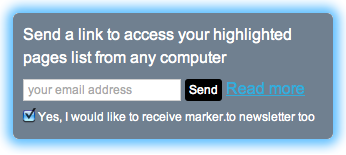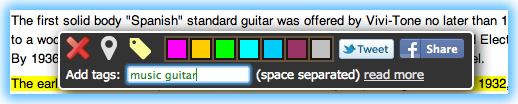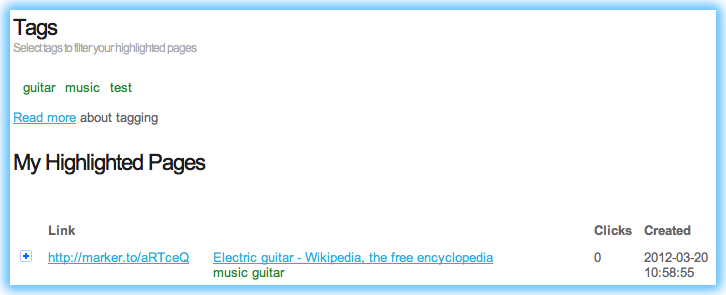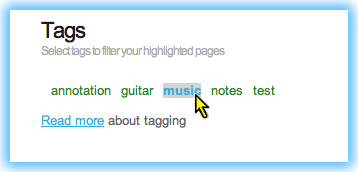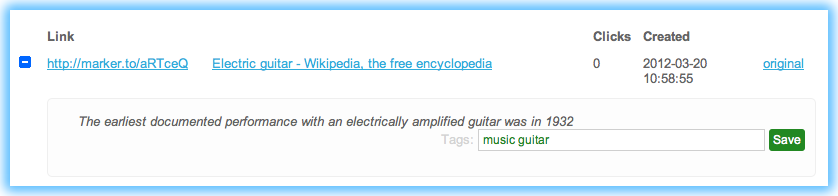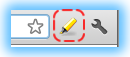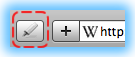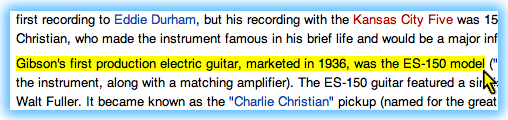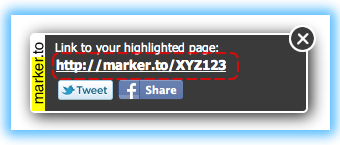As you probably know, you can access all your highlighted pages at my.marker.to page.
You can access your highlighted pages collection only from the same computer and same browser you have used to create these highlights.
But if you need to access and update your highlights list from your work computer or you need to replace your main computer, then we have new solution for you.
Just enter your email to the form on my.marker.to page. We will send you link you can use in any computer you want to connect to your account.
This special restore link will guarantee you a access to your highlights after you need to reinstall your operating system or need to upgrade your main computer. So it wouldn’t hurt to send it to your mailbox just in case.
Just click this restore link on all the computers where you want to use your account.
Please keep this link in secret and use it only on your private computers. As clicking this special restore link on public computer will grant access to everybody who are using this computer with current login.